Record your computer screen
Record your computer screen and play it back in the VRChat video player
Press “Start Recording” and select the screen you wish to record.
※ 「Chrome タブ」は録画できません。「ウィンドウ」か「画面全体」を選択してください。
Press “Stop Recording” to start uploading the video.
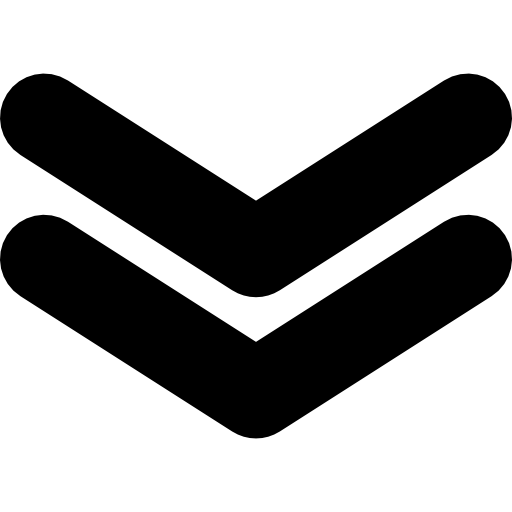
Click on the URL to see the video.
How to use
Step 1
Press “Start Recording” and select the screen you wish to share.
Step 2
Display the screen you want to record and press “Stop” after a while of recording.
Step 3
“Copy” and paste it into VRChat’s video player.
※ Recording on the phone is not possible.
※ Processing time depends on line speed, video size, and recording time.
※ Due to the large file size, please use short videos of 1-2 minutes.
